Excel 2003 -
Create, Open, and Save Workbooks

Excel 2003
Create, Open, and Save Workbooks


/en/excel2003/identifying-basic-parts-of-the-excel-window/content/
The File menu contains all of the operations that we'll discuss in this lesson: New, Open, Close, Save, and Save As.
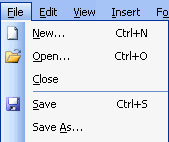
This is used to create a new workbook.
This is used to open an existing file from a floppy disk or hard drive of your computer.
This is used to close a spreadsheet.
This is used to save a new file for the first time or to save an existing file with a different name.
This is used to save a file that has had changes made to it. If you close the workbook without saving it, any changes that were made will be lost.
A blank workbook is displayed when Microsoft Excel is first opened. You can type information or design a layout directly in this blank workbook.
 New from the menu bar.
New from the menu bar.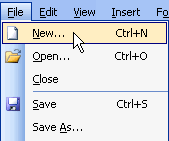
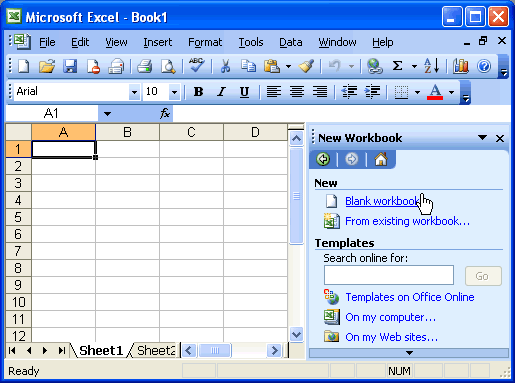
Every workbook created in Excel must be saved and assigned a name to distinguish it from other workbooks. The first time you save a workbook, Excel will prompt you to assign a name through the Save As operation. Once assigned a name, any additional changes made to the text, numbers, or formulas must be saved using the Save operation.
 Save As from the menu bar.
Save As from the menu bar.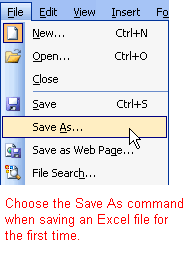
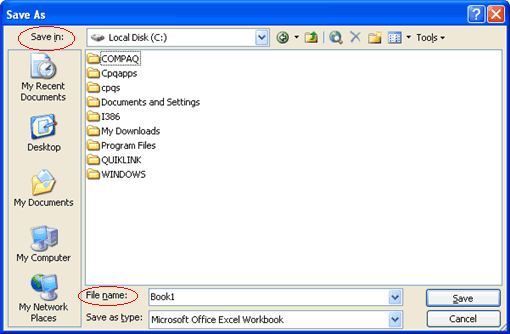
 Save from the menu bar, or
Save from the menu bar, or Save button on the Standard toolbar.
Save button on the Standard toolbar. If you're saving the file for the first time and you do not choose a file name, Microsoft Excel will assign a file name for you.
If you're saving the file for the first time and you do not choose a file name, Microsoft Excel will assign a file name for you.
 It's a good idea to save frequently when working in a spreadsheet. Losing information is never fun! You can quickly save your spreadsheet by using the quick-key combination Ctrl + S.
It's a good idea to save frequently when working in a spreadsheet. Losing information is never fun! You can quickly save your spreadsheet by using the quick-key combination Ctrl + S.
You can open any workbook that has previously been saved and given a name.
 Open from the menu bar.
Open from the menu bar.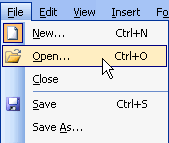
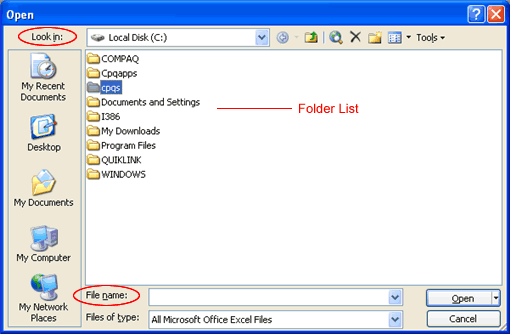
 Close from the menu bar. The workbook in the Excel window is closed.
Close from the menu bar. The workbook in the Excel window is closed.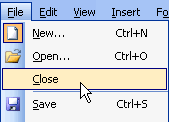
 Excel 2003 will prompt you to save information if anything new has been typed between the last save and the time you close the file.
Excel 2003 will prompt you to save information if anything new has been typed between the last save and the time you close the file.
In this challenge, you will create a spreadsheet that allows you to track your monthly income and expenses. This file will be used in all of the remaining Excel 2003 challenges.
 Important reminder: If you are using a public computer, such as one at a library or learning center, you may not be able to use the same computer each time. It is important to understand the policies on saving documents to public computers. Some places do not allow you to use floppy disks due to the risk of computer viruses. Ask someone in charge of the public computers where you are. If you are unsure how you will keep a recent copy of the assignment, you can always email a copy of the document to yourself when you finish working on it.
Important reminder: If you are using a public computer, such as one at a library or learning center, you may not be able to use the same computer each time. It is important to understand the policies on saving documents to public computers. Some places do not allow you to use floppy disks due to the risk of computer viruses. Ask someone in charge of the public computers where you are. If you are unsure how you will keep a recent copy of the assignment, you can always email a copy of the document to yourself when you finish working on it.
/en/excel2003/enter-edit-and-delete-data/content/