Gmail -
How to Unsend an Email in Gmail

Gmail
How to Unsend an Email in Gmail


/en/gmail/gmail-for-mobile-devices/content/
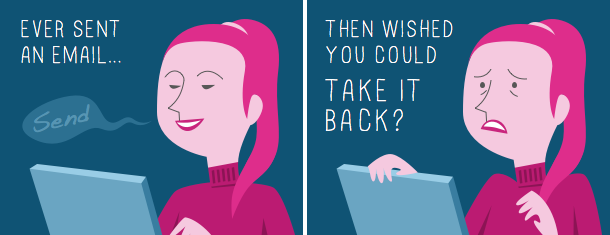
It happens to all of us. You click Send, then realize you've made a mistake.
Maybe it was just a spelling error. Maybe you hit Reply all by accident. Or maybe you sent the email to the wrong person, and you definitely, definitely don't want that person reading it, because it kinda sorta might contain something super embarrassing.
If you use Gmail, you're in luck. Gmail has recently introduced a feature that lets you unsend any email up to 30 seconds after you've sent it.
This feature—called Undo Send—must be turned on before you can use it. Afterward, you'll be able to take back your most recent email in a single click.
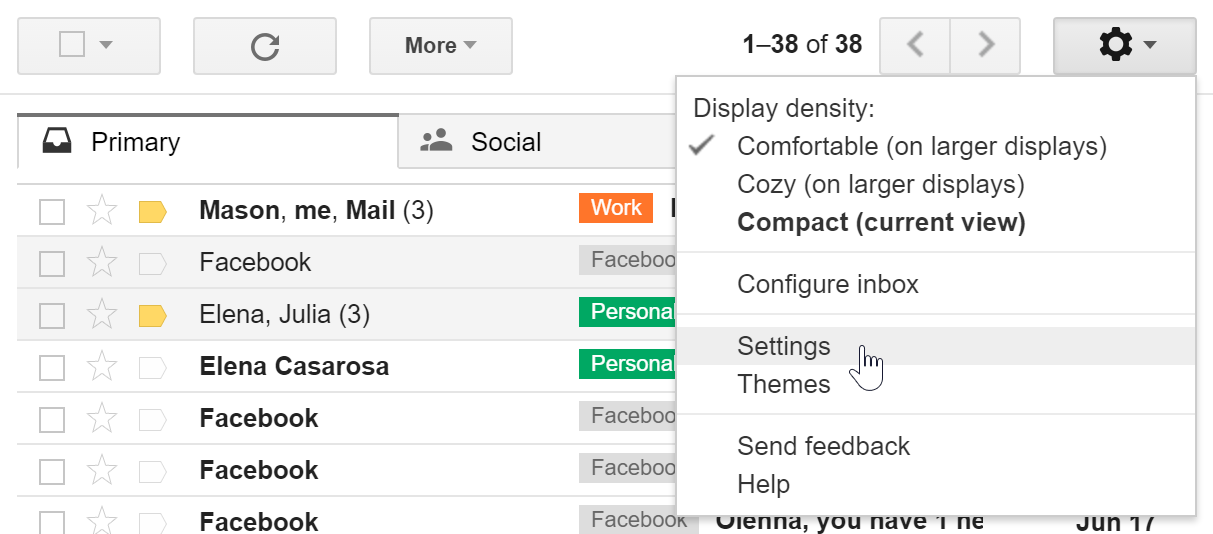
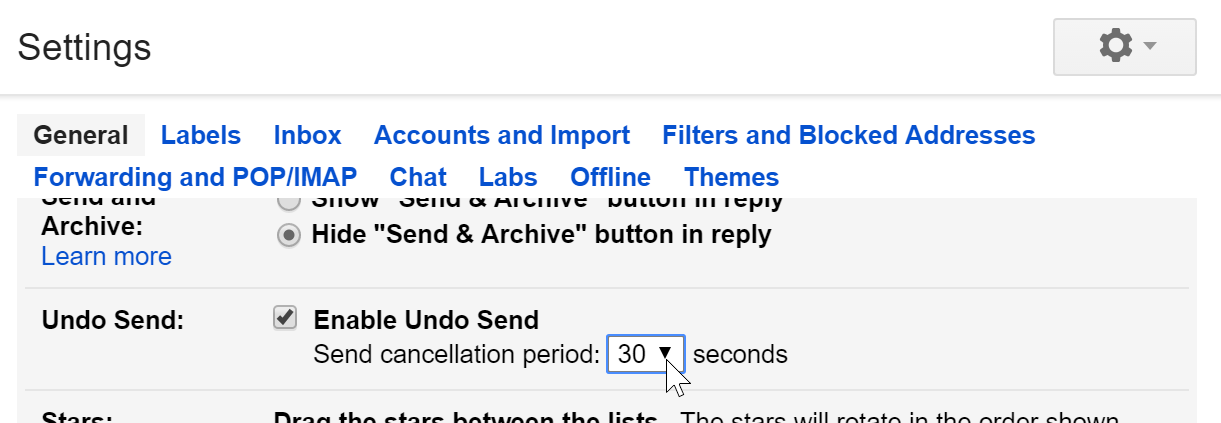
From now on, every time you send an email, a small pop-up will appear at the top of the page. To unsend the email, simply click Undo. The pop-up will disappear when the cancellation period is over, so don't hesitate!
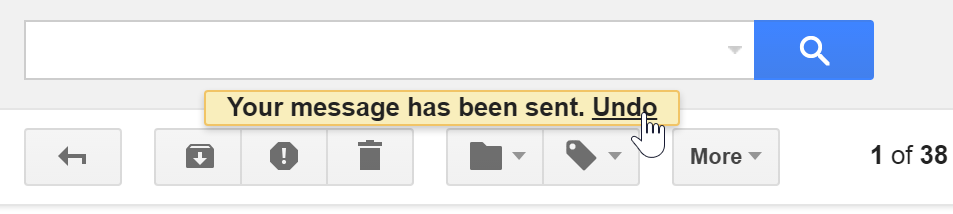
/en/gmail/timesaving-email-tips/content/