OneDrive and Office Online -
All About OneDrive and Office Online

OneDrive and Office Online
All About OneDrive and Office Online


Microsoft Office Online is a suite of online applications that lets you create Word documents, Excel spreadsheets, and more. You can store the documents you create—plus any other files you want—on Microsoft OneDrive, an online file storage service. Both of these tools are accessible from anywhere with an Internet connection, and both are free.
In this lesson, you'll learn more about the features and advantages of Office Online and OneDrive. You'll also get an idea of what to expect from the rest of this tutorial.
OneDrive was previously known as SkyDrive; Office Online was previously known as Office Web Apps. You may occasionally see references to SkyDrive and Office Web Apps while using these services.
Office Online is a free basic version of the most popular programs in the Microsoft Office suite. It lets you create Word documents, Excel spreadsheets, and more without having to buy or install software. There are four Office Online apps:
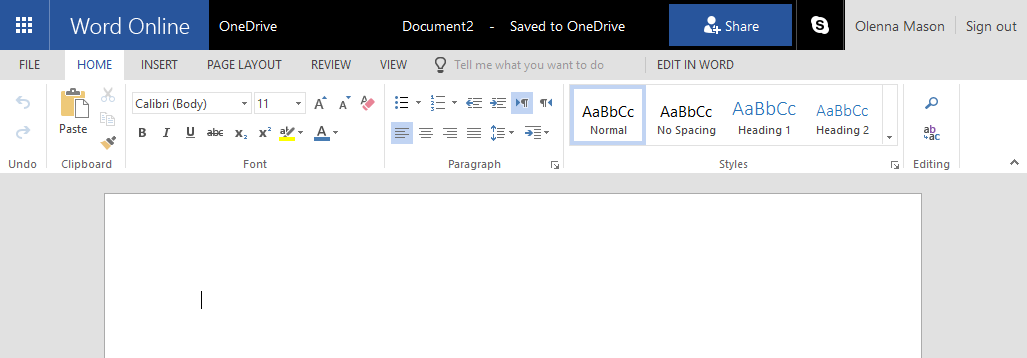
You don't need to install anything on your computer to use Office Online. Instead, you work with it online using a service called Microsoft OneDrive.
OneDrive is a free online storage space you can use as your own personal online hard drive. When you create a document with Office Online, it will be saved to your OneDrive. You can store other files there as well. This type of online storage is referred to as the cloud. Because Office Online and OneDrive are based in the cloud, you can access them from any device with an Internet connection at any time.
Review our lesson on Understanding the Cloud to learn more about the basics of cloud computing.
Once you’ve used Office Online and OneDrive to store files in the cloud, you can edit and share them without ever having to download them to your computer. You can also upload files from your computer, including photos and music. You can even sync your computer and OneDrive so any changes you make to your files are automatically copied between the cloud and your computer. As you can see below, working with the cloud makes all of these things possible.

To use Office Online and OneDrive, you'll need a Microsoft account. Getting a Microsoft account will also give you access to features like email and instant messaging. You'll learn how to create an account in our lesson on Getting Started with OneDrive.
Visit our Microsoft Account tutorial to learn more about its features.
OneDrive is one of the most popular cloud storage services available today, offering five gigabytes (5GB) of free storage space. And because OneDrive allows you to share and edit documents with Office Online, it's easy to collaborate with others.
Of course, Office Online and OneDrive aren't the only services that let you create and store files in the cloud. Google Drive and Apple's iCloud provide similar features. However, Office Online offers one major advantage over these other services: It is similar to the desktop versions of Microsoft Office applications. If you already know how to use these applications, it will be easy for you to start using Office Online. Also, Office Online and the regular Office applications use the same file types. This means you can edit the same file in both Office Online and the desktop version.
While Office Online is a useful tool, it's not perfect. Office Online is a limited version of Microsoft Office, which means it may be missing some of the features you like to use. You can still create documents, spreadsheets, and presentations, but they may not look as polished without certain tools.
For example, here are the page layout tools in Word Online:

Here are the page layout tools in Word 2016:

As you can see, the desktop version includes several additional features. Still, if you can't afford to purchase the full version of Microsoft Office, Office Online is a great (and free) alternative. Keep in mind that you need to have access to the Internet to use Office Online and OneDrive. If your Internet connection is unreliable, you may want to keep copies of important files on your computer as well.
In the following lessons, we’ll explain how to get started with Office Online and OneDrive. You'll also learn how to create, share, and organize files.
This tutorial will not cover all of the features contained in Office Online. Because Office Online is so similar to the programs in the regular Office suite, you can learn how to use it by reviewing the following tutorials:
/en/onedrive/getting-started-with-onedrive/content/