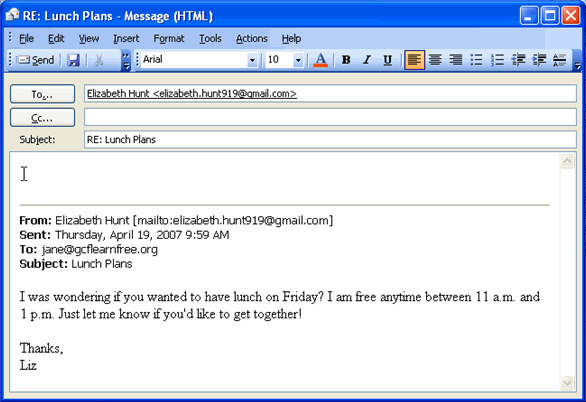Lesson 4: Viewing and Replying to Messages
/en/outlook2003/using-the-navigation-and-reading-panes-/content/
Introduction
By the end of this module, you should be able to:
- View email messages
- Reply to email messages
Viewing and replying to messages
You will need to know how to view and reply to messages if you use Outlook as your email provider.
To view messages:
- Select the Inbox in the navigation pane.
- If Inbox is bold, it indicates that you have unread messages.
- The number to the right of the word Inbox in parentheses indicates the number of messages in your inbox.
- Click a message in the inbox once, and Outlook will display it in the reading pane, if that feature is turned on.
- Double-click a message, and it will open in a new window.
To reply to a message:
- Click Reply on the Standard toolbar while viewing the message you want to reply to. Outlook will create a pre-addressed reply form to the email address the original email came from.
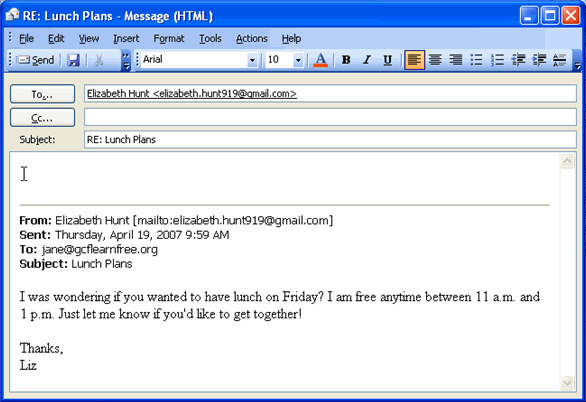
- Enter text into the body of the form.
- Click Send.
Challenge!
- Click Mail in the navigation pane.
- Locate the Inbox folder in the navigation pane.
- Determine the number of unread messages in your inbox.
- View a message.
- Reply to a message.
/en/outlook2003/sending-a-new-message/content/