PowerPoint 2003 -
Packaging a Presentation for CD

PowerPoint 2003
Packaging a Presentation for CD


/en/powerpoint2003/adding-background-music-from-a-cd/content/
The Package for CD feature of PowerPoint 2003—called Pack 'n Go in previous versions—allows you to store one or more of your presentations on a CD or other disk drive. In addition to your presentation, PowerPoint includes the PowerPoint Viewer by default so you can run the packaged presentation on another computer even if PowerPoint is not installed on it. This is helpful if you give a presentation at work or at an event and are unsure if the computer you will use has PowerPoint installed.
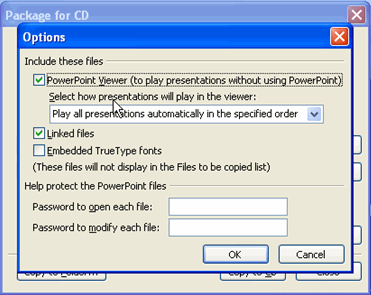
 If you only have one presentation, leave the default setting, Play all presentations automatically in the specified order, selected.
If you only have one presentation, leave the default setting, Play all presentations automatically in the specified order, selected.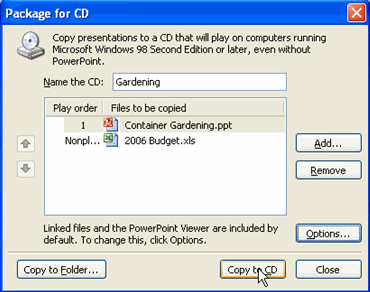
 Your computer must have a CD burner in order to save the presentation to CD. If you would like to copy the packaged presentation to another folder, click Copy to Folder and choose the location where you want to save it.
Your computer must have a CD burner in order to save the presentation to CD. If you would like to copy the packaged presentation to another folder, click Copy to Folder and choose the location where you want to save it.
If you have not already done so in a previous challenge, download and save the Sample PowerPoint presentation to complete this challenge.
 If your computer does not have a CD burner, go through the process without burning your presentation to a CD.
If your computer does not have a CD burner, go through the process without burning your presentation to a CD.