Lesson 3: Inserting, Copying, and Deleting Slides
/en/powerpointxp/creating-a-blank-presentation/content/
Introduction
By the end of this lesson, you should be able to:
- Open a presentation
- Insert a new slide
- Copy a slide
- Delete a slide
Opening a presentation
You can quickly open a presentation you've previously saved using the task pane.
To open a presentation:
- Start PowerPoint.
- In the task pane under Open a Presentation, click the presentation you want to open.
OR
- Choose File
 Open.
Open. - Navigate to the file you want to open.
Inserting a new slide
Once you've created your opening slide, you'll want to add more slides to your presentation.
To insert a new slide:
- Click Insert
 New Slide (Ctrl+M).
New Slide (Ctrl+M). - Move your arrow pointer over the layouts or use the scroll bar and choose a slide layout.
- A gray bar appears on the right.
- Click the down-pointing arrow and choose Insert New Slide.
OR
- Click the New Slide button at the top of the screen.
- Move your arrow pointer over the layouts or use the scroll bar and choose a design layout.
- A gray bar appears on the right.
- Click the down-pointing arrow and choose Insert New Slide.
Copying a slide
Copying is another technique you may use as you work on your slide presentation. For example, you may want to repeat a slide later in the presentation or copy a slide and make slight changes to it to make a different point.
To copy a slide:
- Click the slide you want to copy in the pane on the left.
- Click Copy on the Standard toolbar (Ctrl+C).
- Move the arrow pointer to where you want the copied slide to appear.
OR
- Right-click the slide you want to copy in the pane on the left.
- Move the arrow pointer to where you want the copied slide to appear.
- A horizontal cursor appears.
- Click Paste on the Standard toolbar or right-click
 Paste (Ctrl+V).
Paste (Ctrl+V).
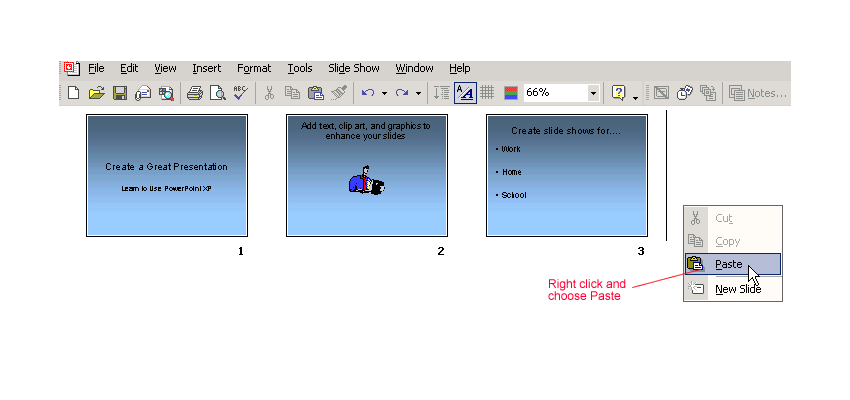
Deleting a slide
Sometimes you may want to take one or more slides out of your presentation.
To delete a slide:
- Click the slide.
- Press Delete on your keyboard.
OR
- Right-click the slide you want to delete in the pane to the left
 Delete Slide.
Delete Slide.
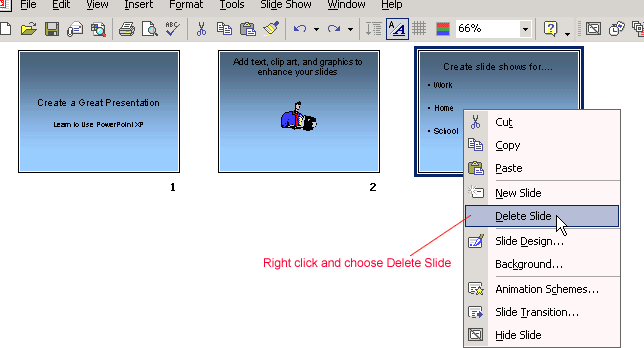
 You'll learn more about working with slides in different views in the next lesson.
You'll learn more about working with slides in different views in the next lesson.
Challenge!
- Open the Learning to Use PowerPoint XP presentation you created in the previous lesson.
- Insert a new slide with title and text placeholders.
- Type the title Learn about the New Features.
- In the bulleted list, type:
- Tri-pane Normal view
- Task pane
- Outline and Slide tabbed panes
- Copy the slide titled Learn about the New Features.
- Delete the copy of the slide titled Learn about the New Features.
- Insert a new slide with title and text placeholders.
- Type the title What is PowerPoint XP?
- In the text placeholder, type PowerPoint XP, part of the Office XP suite, is a presentation graphics application.
- Save and close your presentation.
/en/powerpointxp/working-with-slide-views/content/



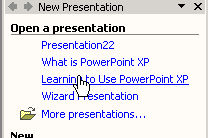
 Open.
Open. New Slide (Ctrl+M).
New Slide (Ctrl+M).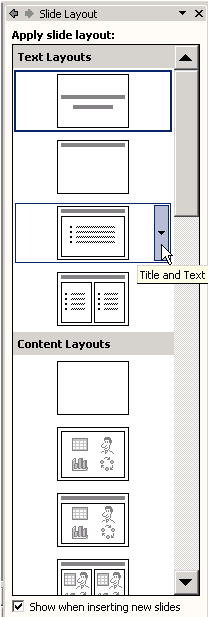
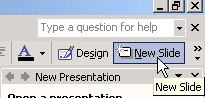
 Paste (Ctrl+V).
Paste (Ctrl+V).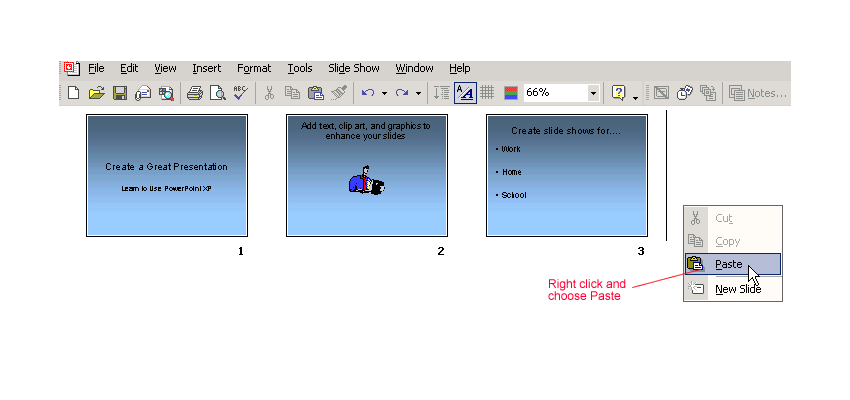
 Delete Slide.
Delete Slide.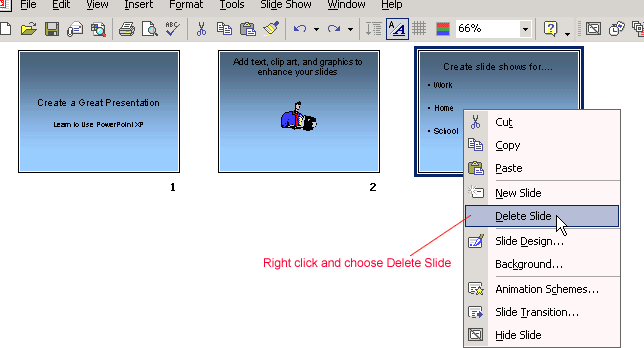
 You'll learn more about working with slides in different views in the next lesson.
You'll learn more about working with slides in different views in the next lesson.