Publisher 2003 -
Using Publication Designs and the Design Gallery

Publisher 2003
Using Publication Designs and the Design Gallery


/en/publisher2003/-enhancing-text-in-your-publication/content/
Watch the video! (4:32 min)
Publication Designs allow you to add sets of graphic elements to your publications. The Design Gallery allows you to select individual elements to add, including lines, colors, and shapes. Both options can help draw attention to your publication.
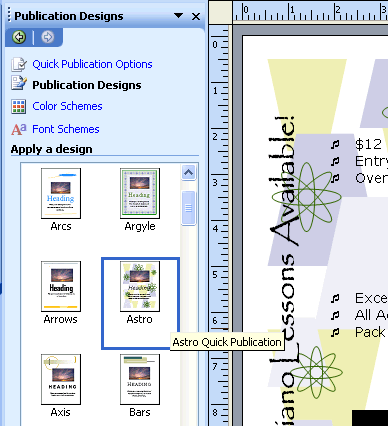
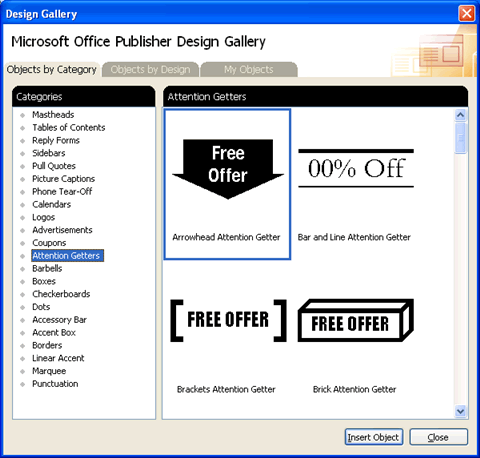
Use the publication you created in the last challenge, or create a new blank publication to complete this challenge.