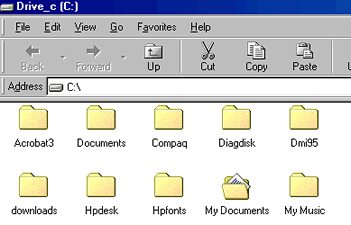Lesson 8: Files, Folders, and Drives
/en/windows98/switching-between-windows/content/
Introduction
By the end of this lesson, you should be able to:
- Create a file
- Create a folder
- Discuss drives
What is a file?
A file is a program or document. Everything on your computer is stored as a file.
- A program file contains instructions for tasks. For example, a program file may tell your computer how to create a spreadsheet.
- A data file is a document you can create on your machine, such as a letter or resume.
Your computer usually comes with some program files that already have file names. When you create a new file, you give it a file name. Windows allows you to call files by many names up to 255 characters.
Each file has a three-letter file name extension that identifies the file type. For example, a document created using WordPad might have the file name letter to John.doc. The extension may sometimes identify the program that created the file.
Some common file name extensions are:
- doc: Word or WordPad document
- txt: Notepad text file
- eml: Email
- xls: Excel spreadsheet
- htm: HTML file (webpage)
- ppt: PowerPoint presentation
- mdb: Access database
Showing or hiding file name extensions
You can have your file name extensions display while you are using Windows 98, or you can hide them.
To show or hide file name extensions:
- Double-click the My Computer icon on your desktop. (You will learn more about using this tool and Windows Explorer in the next lesson.)
- Choose View
 Folder Options.
Folder Options.
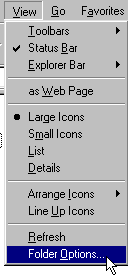
- When the Folder Options dialog box appears, click the View tab.
- If you want to hide all file name extensions, click the Hide file extensions for known file types check box.
- A check mark appears.
- Click OK, and all extensions are now hidden.
- Close My Computer.
OR
- If you want to show all file name extensions, click the Hide file extensions for known file types check box.
- The check mark disappears.
- Click OK, and all extensions are now shown.
- Close My Computer.
Creating a file
You can create a file using different applications such as Microsoft Word, Wordpad, or Notepad.
To create a file using the Notepad application:
- Click Start.
- Choose Programs
 Accessories
Accessories Notepad.
Notepad. - Type This is my new document.
- Click File in the toolbar, then choose Save.
- The Save As dialog box appears.
- Save your document on the desktop as a text document. Type the file name new document.
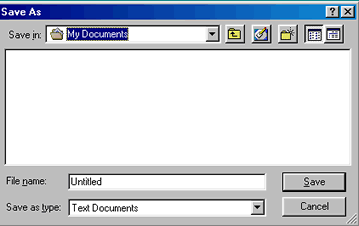
Note: If you go back to make changes to a document you have created, save the modifications:
- Click the save button on the toolbar (It looks like a little floppy disk).
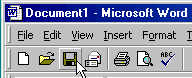
OR
- Click the File menu, then choose Save.
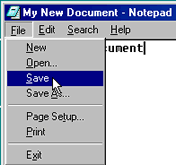
 Get in the habit of periodically saving changes to documents you're working on just in case of power outages or other problems.
Get in the habit of periodically saving changes to documents you're working on just in case of power outages or other problems.
Folders
A folder is a location on your computer where you store files and other folders. Two important folders in the Windows 98 operating system are My Documents and My Computer.
To view the contents of the My Documents folder:
- Double-click the My Documents icon
 on the desktop.
on the desktop. - View the contents in the folder.
- Close My Documents.
OR
- Right-click the My Documents icon.

- Choose Open.
Creating a new folder
When you first start using Windows 98, you may only create a few documents. However, the more files and folders you create, the more organized you will need to be. Sometimes you may want to create a folder within a folder. For example, you might create a Job Search folder in the My Documents folder.
To create a new folder in the My Documents folder:
- Double-click My Documents folder on the desktop.
- Choose File
 New
New Folder.
Folder. - A new folder, titled New Folder, appears in the window.

- A darkened box surrounds the text beneath the folder.
- Type the folder name you want.
Drives
A drive, or disk drive, is hardware on which you can store files. Disk drives are assigned a letter.
- Your hard drive (the drive inside your computer) is known as the (C:) drive.
- Your floppy disk drive is known as the (A:) drive.
- If your computer has a CD ROM drive, it is usually called the (D:) drive.
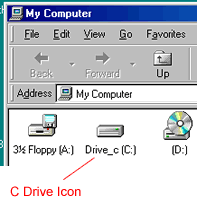
Most computer users store their files on the C drive.
- Double-click My Computer on the desktop.
- Double-click Drive_c (C:).
- View the files on your C drive.
- Close the window.
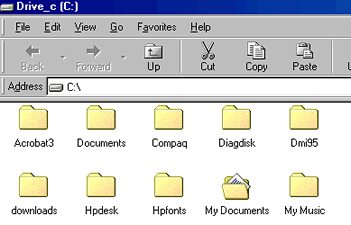
Challenge!
- Create a new document in WordPad, and name it Things to Do List.
- Show or hide the file name extension.
- Create a new folder in the My Documents folder, and call it Task Folder.
/en/windows98/windows-explorer-and-my-computer/content/



 Folder Options.
Folder Options.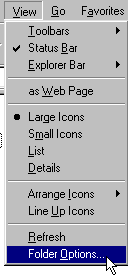
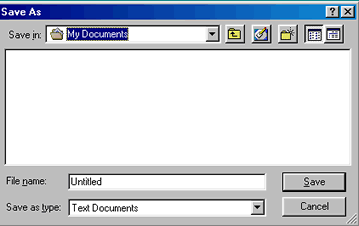
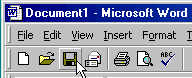
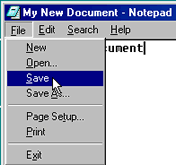
![]() Get in the habit of periodically saving changes to documents you're working on just in case of power outages or other problems.
Get in the habit of periodically saving changes to documents you're working on just in case of power outages or other problems.
![]()