Word 2003 -
Insert Symbols

Word 2003
Insert Symbols


/en/word2003/bulleted-and-numbered-lists/content/
There are many symbols that you might often see in publications that are not directly available from your keyboard. For example, the copyright symbol, ©, is not available on the keyboard but can be selected from Word's Symbol dialog box.
Other commonly used symbols that appear in the Symbol dialog box include:
 Check mark
Check markOR
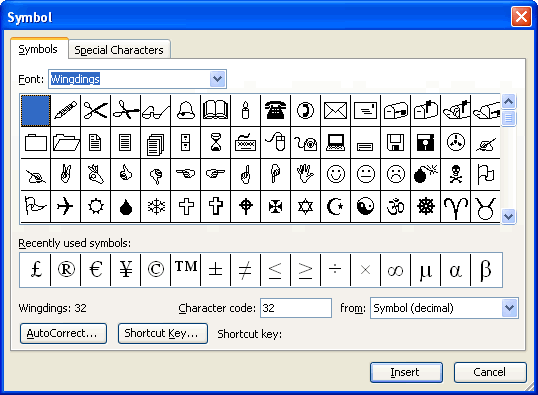
 Available symbols will depend on which fonts you have installed on your machine. Word comes with pre-installed symbols for you use, but other fonts such as Wingdings will offer numerous symbol options.
Available symbols will depend on which fonts you have installed on your machine. Word comes with pre-installed symbols for you use, but other fonts such as Wingdings will offer numerous symbol options.
During the challenges for these lessons, you will create a newsletter or flyer. Before you begin, decide which topic you would like to write about.
There are many templates in Microsoft Word 2003 that can help you create these documents, but for this tutorial you will find it more educational if you complete the assignment without using the template feature. Make a decision about what you want your document to be about, and we'll get started!
/en/word2003/headers-and-footers/content/