Edge -
Privacy and Security in Edge

Edge
Privacy and Security in Edge


/en/edge/adding-and-managing-favorites/content/
Edge includes several security features, including security indicators and malware protection. Because of its advanced security features, Edge offers a safe browsing experience. Edge also allows you to control what information you share online, keeping your personal information private.
Watch the video below to learn the basics of privacy and security in Edge.
Whenever you navigate to an encrypted website, Edge will display an HTTPS security indicator to the left of the web address in the address bar. This indicator will appear if the site is using a secure connection. Always check for this icon when entering sensitive information, like your credit card number or birth date. A secure connection makes it almost impossible for someone to access your information.

If no indicator appears, this means the site is not using a secure connection. This is not important for many websites, like a news source or weather forecast, but you should avoid entering sensitive personal information on these pages.
Whenever you visit potentially unsafe websites that may contain malware or phishing scams, Edge will show you a warning page.
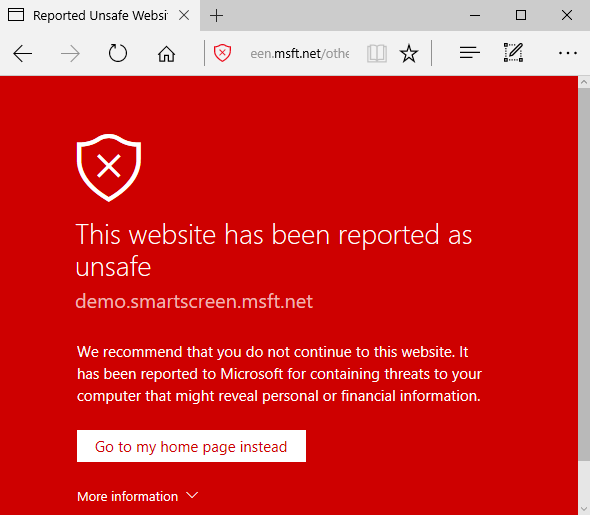
Edge offers a high level of protection from malicious websites, but you should still use your best judgement when browsing online. Review our Internet Safety tutorial to learn more about staying safe online.
Edge takes great care to keep your personal information private. It offers many ways to control your privacy, including modifying your privacy settings, deleting your history, and browsing in a private window.
Edge allows you to control some of the information you share online, which you can modify in your privacy settings. We recommend not changing Edge's default selections, as they allow for the best balance of privacy and security while browsing. However, you can modify them if you want.
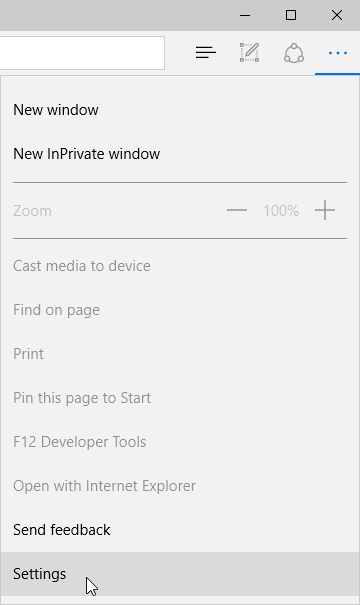
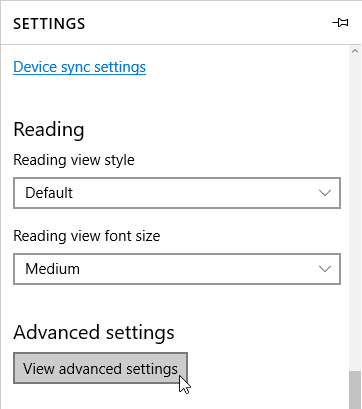
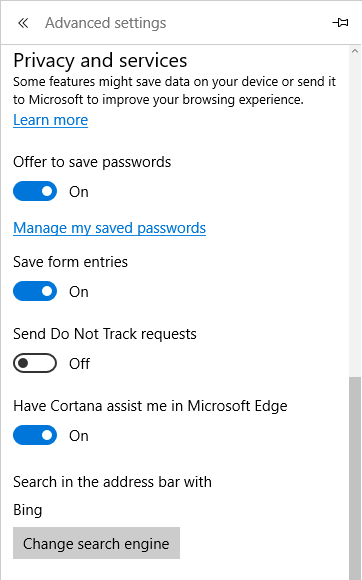
Like all browsers, Edge keeps a record of every website you visit in your browsing history. You may want to remove some or all of your browsing history for the sake of privacy.
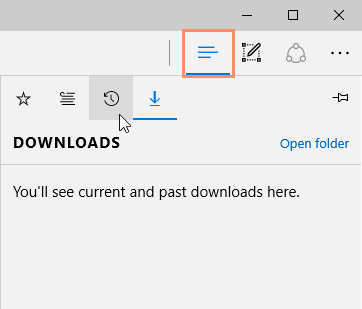
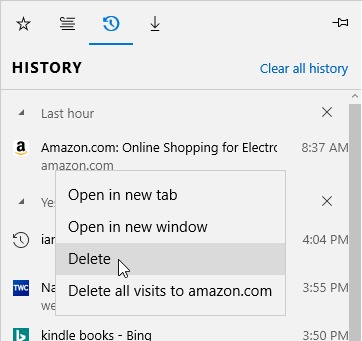
Edge makes it easy to delete some or all of your history. For example, sometimes you might want to remove only your history from the past hour instead of removing your entire history. You might also want to remove all of your saved pages and cookies but keep your saved passwords.
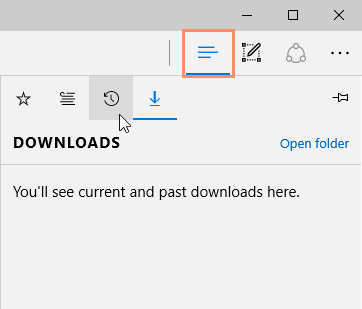
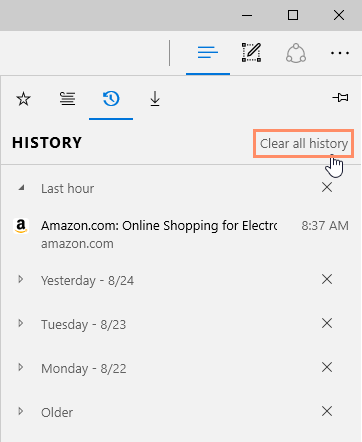
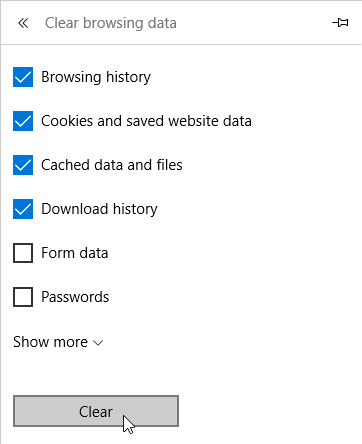
For added privacy, Edge also offers private browsing, which allows you to browse the web without recording your history or storing cookies. This is a great way to keep your browsing history secret when planning a party or buying a gift for someone who shares your computer.
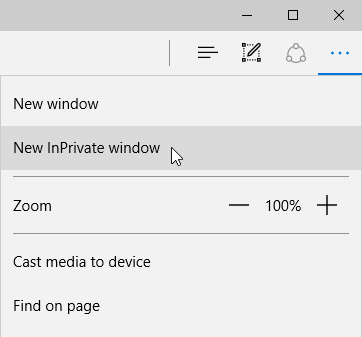
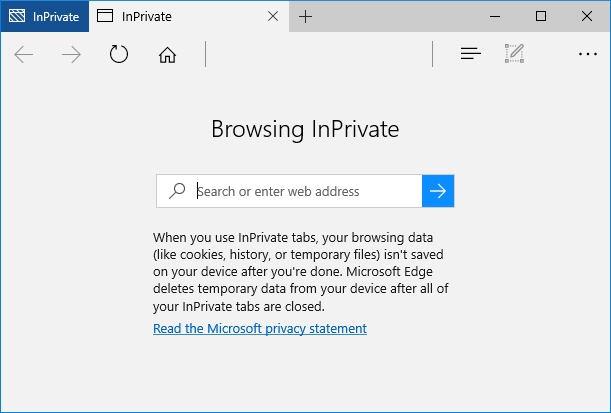
Private browsing does not make Edge more secure—it only stops Edge from saving history and cookies for that session. Don't use a private window to view any websites you wouldn't feel safe viewing in a regular Edge window.