Using the Web to Get Stuff Done -
How to Collaborate on a Document

Using the Web to Get Stuff Done
How to Collaborate on a Document


/en/using-the-web-to-get-stuff-done/how-to-use-prezi/content/
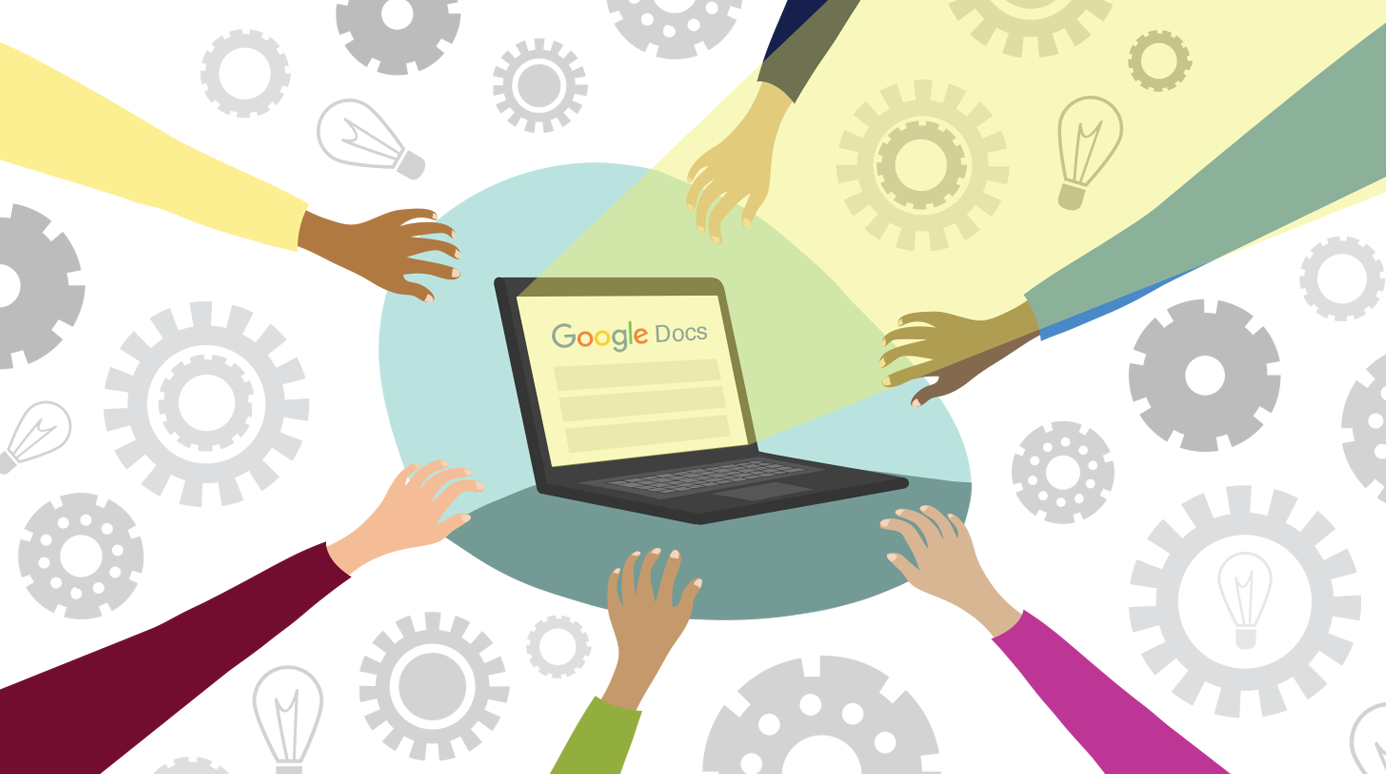
Collaborating on a document is becoming increasingly common, and managing collaboration is an important skill. When many people are working on the same document, communicating clearly and staying organized can prevent confusion. Here are some tips and tools that can help you collaborate effectively and efficiently.
Before getting started, it's important to understand the needs of your writing process. Your work environment, the roles of all participants, and the nature of your project are all factors to consider before planning how you will collaborate. Try asking yourself these questions before you begin. Keep in mind that there may not be a clear answer to some of these questions, or the answer may not be important for your particular situation.
Picking the right program for collaborating on a document can make a big difference in the writing process. There are many options, all with advantages and disadvantages. Here's a short comparison of two of the most popular programs: Google Docs and Microsoft Office.
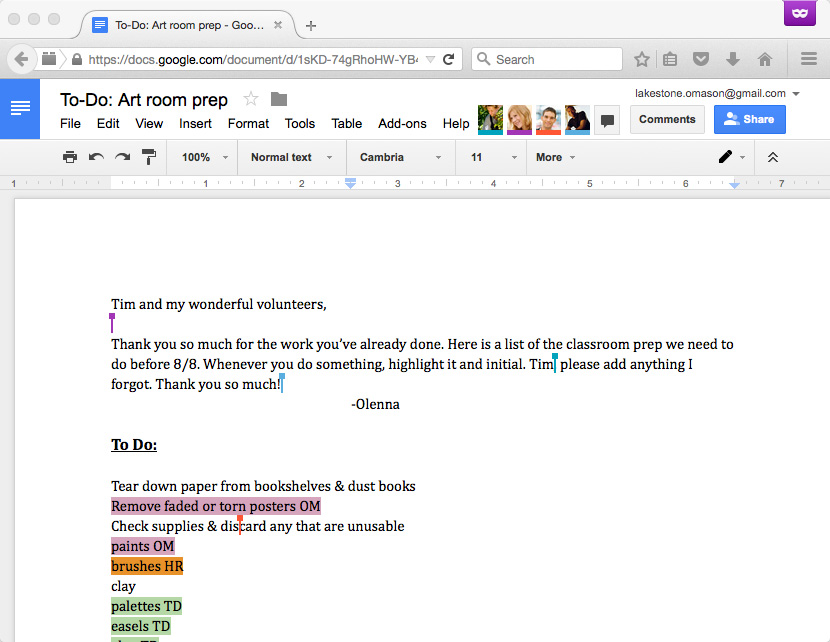
Google Docs offers simultaneous collaboration, showing you the edits other collaborators are making in real time. Because Google Docs is built with collaboration in mind, it is easy to set up and use. It works on most computers and mobile devices and doesn't require installation. Best of all, it's free for anyone with a Google account.
Microsoft Office keeps more detailed information on the history of edits in a document than Google Docs. Some newer versions allow for simultaneous editing, but older versions only allow one person to edit a document at a time. The formatting features and other tools are more robust than Google Docs, but they can be more complicated to understand and use. Office also requires purchase and installation, although many collaborators may already have it.
There are many other programs designed for collaboration. If Microsoft Office or Google Docs don't meet your needs, you may want to investigate other programs like Microsoft SharePoint, Box, and Dropbox.
Programs like Google Docs and Microsoft Office have powerful tools designed to facilitate the collaboration process.
Permissions allow you to control who has access to a document and what changes they can make to it. This is useful when a large group of people might need to view but not edit a document or if the document contains confidential material.
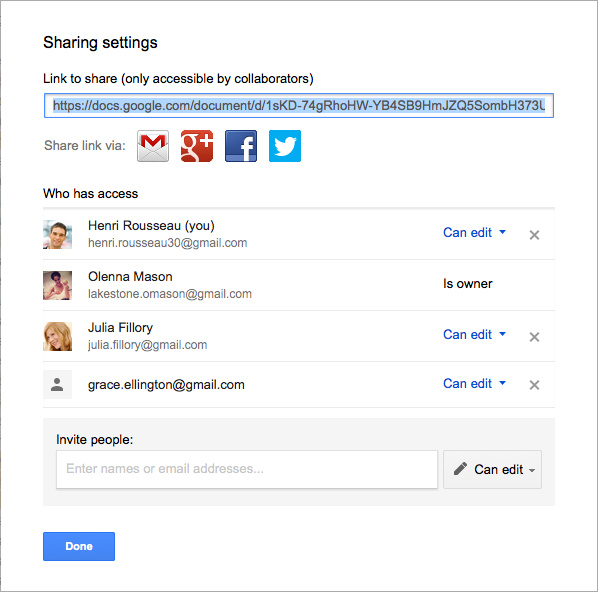
Tracking changes can be done automatically by the program you are using. You can see a list of what changes have been made, when, and by whom. You can also easily revert back to previous changes with a few clicks. Previous changes can be visually represented in the document with highlights and strikethroughs, which are color coded based on who made the edit.
Commenting and chat features are integrated into many collaborative programs, facilitating communication among a document's collaborators. Comments can highlight portions of the document currently being discussed, making it easy to follow the conversation.
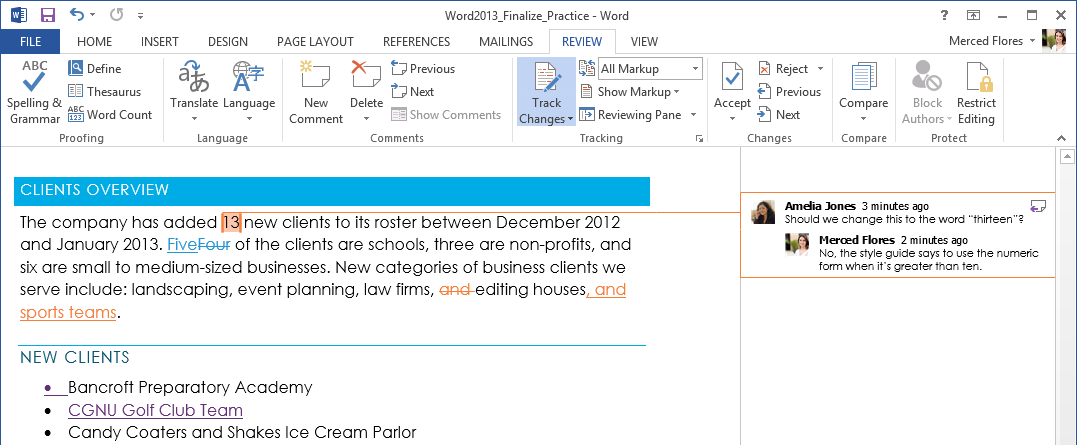
/en/using-the-web-to-get-stuff-done/adding-your-phone-number-to-the-do-not-call-registry/content/