Windows 8 -
The Music and Video Apps

Windows 8
The Music and Video Apps


/en/windows8/internet-explorer/content/
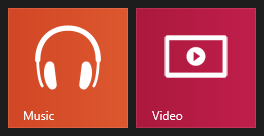 The Music and Video apps
The Music and Video appsTo play and buy media in Windows 8, you'll use the built-in Music and Video apps. If you already have purchased music, TV shows, and movies, you can easily access them from these apps. In this lesson, we'll show you how to access your media and use the Music and Video apps to find and buy music, TV shows, and movies.
If you'd prefer to play music and videos on the desktop, you can use Windows Media Player instead.
The Music app lets you listen to your Music library and browse for new music. You'll find the music files that you already own on the Collection tab.
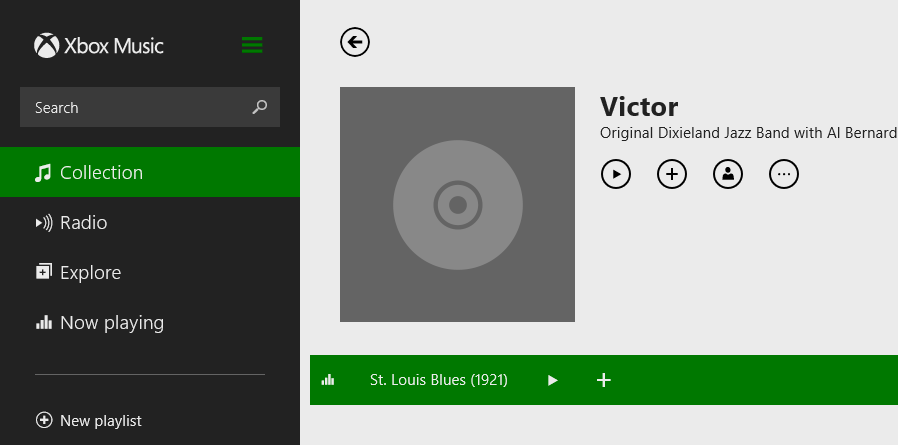
From the Explore tab, you'll be able to buy individual songs or entire albums, just like Apple's iTunes Store.

From the Radio tab, you can listen to unlimited music if you buy an Xbox Music Pass for $9.99 a month. In addition to streaming music, you'll be able to download songs you like for no extra charge. Some songs may not be available through your Xbox Music Pass, so if you want to listen to those songs you'll need to buy them separately. For more information, go to the Xbox Music Pass website.
When you're listening to a song, you can use the toolbar at the bottom of the screen to pause, skip to a different song, and adjust the volume.

By default, the Collection tab will show music that's stored in the Music folder (accessible from the Desktop view). If you'd to play other music from your computer, you can choose where the Music app will look for files.
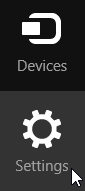
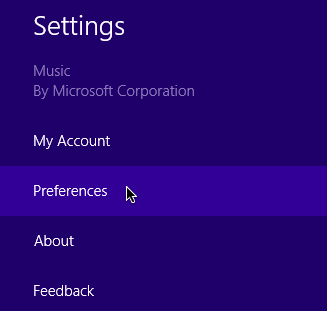
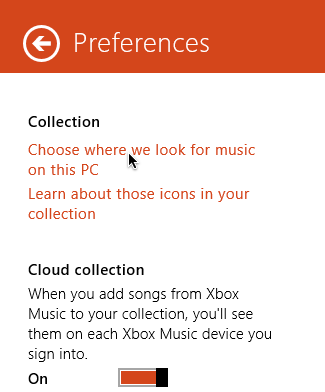
The Video app lets you watch videos on your computer. This may include videos that you've purchased, as well as ones you've taken with your camera or phone. The Video app is very similar to the Music app—you'll find any video files that you have in the Videos folder (accessible from the Desktop view) on the Collection tab. As with the Music app, you can choose where the Video app will look for files if you don't have any here.
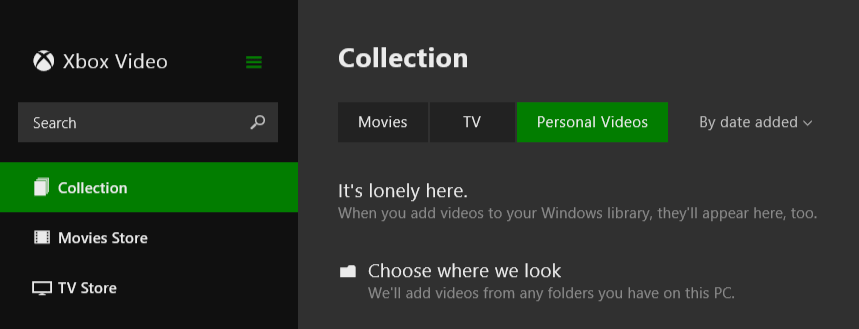
You can also choose to buy or rent videos from the Movies Store and TV Store.
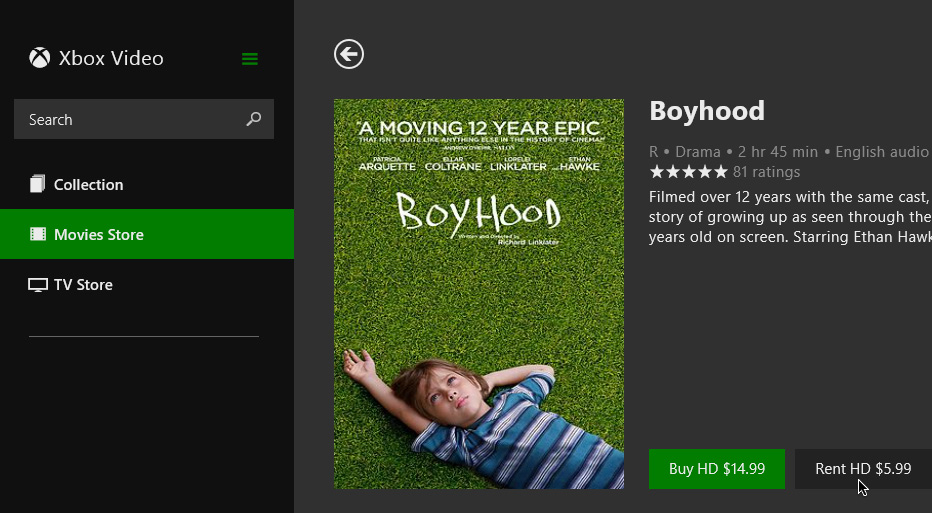
/en/windows8/downloading-apps-from-the-windows-store/content/