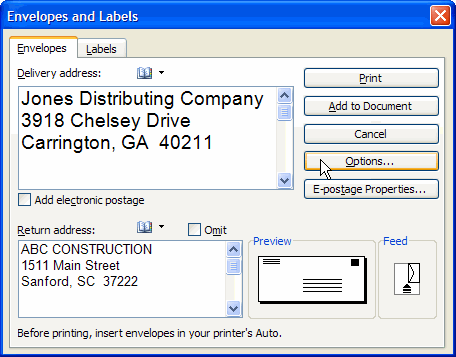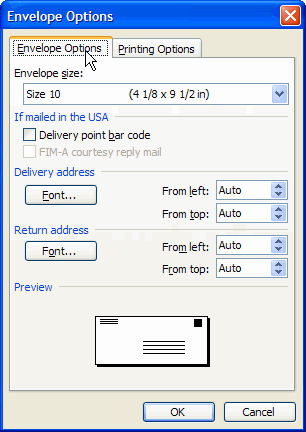Lesson 26: Printing Envelopes
/en/word2003/using-autotext/content/
Introduction
By the end of this module, you should be able to:
Printing envelopes
To address and print envelopes:
- Select Tools from the main menu.
- Select Letters and Mailings
 Envelopes and Labels from the cascading menu. The Envelopes and Labels dialog box will appear.
Envelopes and Labels from the cascading menu. The Envelopes and Labels dialog box will appear. - Enter the Delivery Address. This will appear automatically if you are working with a letter at the same time.
- Enter the Return Address.
- Click Options to set the envelope and printing options. The Envelope Options dialog box will appear.
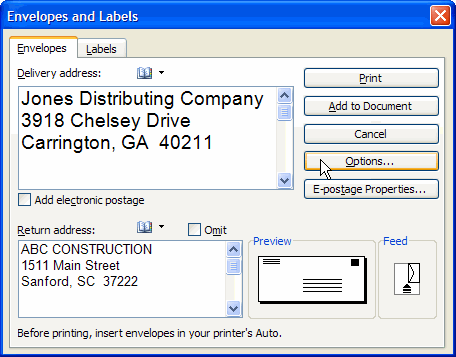
- Click the Envelope Options tab.
- Make any changes to the envelope size or font.
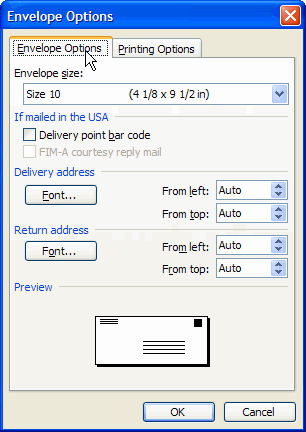
- Click the Printing Options tab.
- Choose the correct feed method for your printer.
- Click OK.
- Click Add to Document if you are working with a letter. This will display a version of the completed envelope.
OR - Click Print to just print the envelope.
Challenge!
Download and save the Envelopes and Labels document to complete this challenge.
- Open the Envelopes and Labels document.
- Create a size 10 envelope with a delivery address and a return address.
- Close the document.
/en/word2003/printing-labels/content/